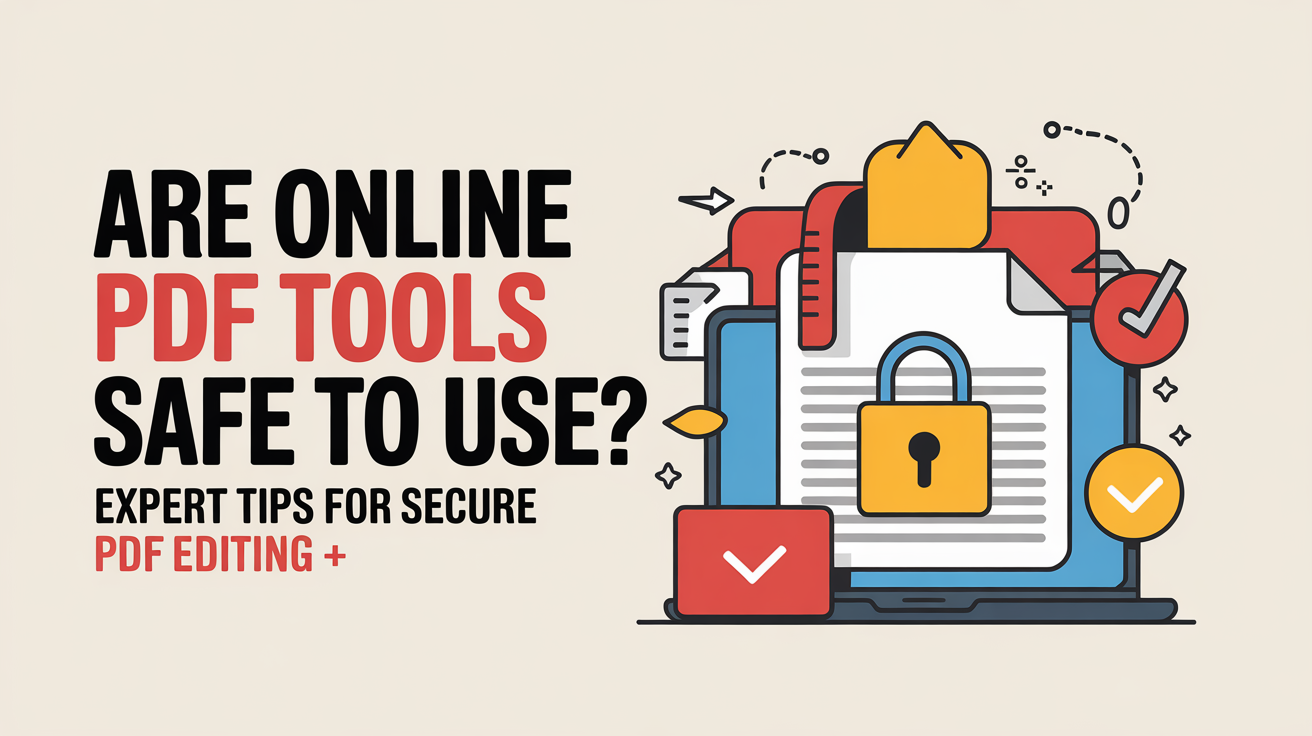Wondering if online PDF tools are safe? Discover practical tips, trusted platforms, privacy best practices, and safe alternatives to protect your documents while editing, converting, or merging PDFs online.
Yes, online PDF tools can be safe if you choose trusted platforms, use HTTPS connections, and avoid uploading sensitive documents. Always check privacy policies and delete files after use to protect your data.
Online PDF tools are everywhere, offering quick ways to edit, convert, or merge files without installing software. But many users worry: “Are my documents really safe?” It’s a common concern because sensitive information can easily be exposed if the platform isn’t secure. Don’t worry—you’re in the right place. This guide will show you how to safely use online PDF tools and protect your files every step of the way. Let’s walk through each aspect with clear, practical tips.
How Online PDF Tools Work
Cloud-Based Processing vs Local Processing
Online PDF tools usually work in two ways: cloud-based or local processing. Cloud-based tools upload your document to their servers, process it, and allow you to download the edited file. This is convenient but can raise privacy concerns, especially if sensitive data is involved. Desktop or local PDF editors process files directly on your computer, keeping data private and under your control. Learn more about secure file handling at NIST Cybersecurity Guidelines.
Common Features of Online PDF Tools
Online PDF tools offer a range of features for quick and easy file management. Here are the most common:
Feature
Description
Use Case
Edit PDF
Modify text, images, and layout
Correct typos or update content
Convert PDF
Change PDF to Word, Excel, JPG, etc.
Work with editable formats
Merge PDF
Combine multiple PDFs into one
Organize reports or documents
Split PDF
Separate pages into multiple files
Share only relevant sections
Compress PDF
Reduce file size
Email or upload documents quickly
Most tools, such as Adobe Acrobat Online and Smallpdf, provide these features for free or with premium options.
Potential Risks of Using Online PDF Tools
Privacy Concerns
Uploading files online exposes your data to the tool’s servers. Some platforms may store files longer than needed or share anonymized data with third parties. Always check the privacy policy before using any online tool. Platforms compliant with GDPR or CCPA regulations usually offer stronger data protection.
Security Threats
Not all online PDF tools are secure. Malware, phishing links, and unsecured connections can compromise your documents. Ensure the site uses HTTPS encryption and avoid downloading tools from unknown sources. Trusted sites like VirusTotal can help check the safety of files.
Loss of Data Control
Once uploaded, you may lose control over who accesses your files. Some online editors keep documents temporarily, but accidental leaks can occur if storage policies are unclear. Sensitive information like financial or legal documents should ideally be handled offline.
How to Identify Safe Online PDF Tools
Check for HTTPS and Encryption
Always verify that the website URL starts with https://. HTTPS ensures the data transferred is encrypted, reducing the risk of interception.
Trusted and Verified Platforms
Use well-known and reputable PDF platforms. Tools from companies with a long-standing track record, such as Adobe Acrobat or PDFescape, are generally safer than obscure websites.
User Reviews and Reputation
Check reviews on Google, Trustpilot, or app stores to see other users’ experiences. High ratings with consistent positive feedback usually indicate reliability.
Privacy Policy Transparency
A clear and detailed privacy policy is a sign of trustworthiness. The policy should specify how long files are stored, how they are used, and whether third parties have access.
How Online PDF Tools Work
Cloud-Based Processing vs Local Processing
Online PDF tools function in two main ways: cloud-based or local processing. Cloud-based tools require you to upload your documents to their servers. The file is processed there, and then you can download the edited or converted version. This method is extremely convenient because it allows you to work from any device without installing software. However, it raises privacy and security concerns, especially when dealing with sensitive information such as contracts, financial records, or personal identification documents.
Local processing, on the other hand, happens entirely on your device. Desktop PDF editors like Adobe Acrobat or Foxit PDF Editor keep all processing offline, which ensures full control over your documents. This approach eliminates the risks associated with uploading files to third-party servers, but it requires software installation and may not be as accessible from multiple devices. For more details on secure file handling, you can check NIST Cybersecurity Guidelines.
Common Features of Online PDF Tools
Online PDF tools offer a variety of functions to help users manage their files efficiently. Here are some of the most common features:
Feature
Description
Use Case
Edit PDF
Modify text, images, or layout
Fix typos, update content, or rearrange pages
Convert PDF
Change PDF to Word, Excel, JPG, or other formats
Make PDFs editable or integrate with other software
Merge PDF
Combine multiple PDFs into one
Organize multiple reports, invoices, or chapters
Split PDF
Separate pages into multiple files
Share only relevant sections without sending the full document
Compress PDF
Reduce file size without losing quality
Make large files easier to email or upload
Platforms like Smallpdf and Adobe Acrobat Online provide these features in a free version, with optional premium plans for advanced functions. These tools can be very convenient, especially when working under time constraints or across multiple devices.
Potential Risks of Using Online PDF Tools
Privacy Concerns
When you upload files to an online PDF editor, your data is temporarily stored on their servers. Even if the file is deleted later, some platforms might keep backups or share anonymized data with third parties. This poses privacy risks, especially when dealing with sensitive or confidential information. Platforms that comply with GDPR or CCPA regulations generally offer better privacy protections. Understanding the privacy policies of a service before uploading files is crucial to avoid accidental exposure of personal data.
Security Threats
Not all online PDF tools are secure. Some may contain malware, phishing links, or unsecured connections that can compromise your files or your device. Always ensure the website uses HTTPS encryption, which secures data during transfer. Avoid downloading software or plugins from unknown sources, as these can introduce security risks. Tools like VirusTotal allow you to check files for malware before downloading them, adding an extra layer of security.
Loss of Data Control
Once a document is uploaded online, you might lose control over who can access it. Even if the platform claims to store files temporarily, unclear storage policies can lead to accidental leaks. Documents containing financial statements, personal identification information, or legal contracts are particularly vulnerable. If complete data control is necessary, it’s safer to use offline tools to process these files entirely on your own device.
How to Identify Safe Online PDF Tools
Check for HTTPS and Encryption
Always ensure the website begins with https:// rather than http://. HTTPS encrypts the data transferred between your device and the server, preventing unauthorized access during upload or download. Without this protection, sensitive documents are at higher risk of interception.
Trusted and Verified Platforms
Choose reputable and established PDF platforms. Well-known companies like Adobe Acrobat and PDFescape have a long track record of security and reliability. These platforms are more likely to follow best practices in data protection compared to lesser-known websites.
User Reviews and Reputation
Checking reviews on Google, Trustpilot, or app stores can provide valuable insight into the safety and performance of a PDF tool. High ratings combined with consistent positive feedback usually indicate reliability, while repeated complaints about security or privacy should be taken seriously.
Privacy Policy Transparency
A clear and detailed privacy policy is a strong indicator of a platform’s trustworthiness. It should clearly explain how long files are stored, how they are used, and whether third parties have access. Platforms that openly disclose their policies demonstrate a commitment to protecting user data.
Tips for Using Online PDF Tools Safely
- Avoid uploading highly sensitive documents. Financial records, legal contracts, medical files, or personal identification documents are better handled with offline tools.
- Delete files from servers after processing. Most online PDF platforms provide a “delete file” or automatic expiry feature—always use it to ensure your data doesn’t linger.
- Use offline tools for confidential PDFs. Desktop editors like Foxit PDF Editor or LibreOffice allow secure editing without internet access.
- Keep your device antivirus updated. Protecting your computer or smartphone against malware reduces the risk of compromising files during download or transfer.
- Check for automatic file expiry. Services that automatically delete files after a few hours provide an extra layer of security for sensitive documents.
Alternatives to Online PDF Tools
Option
Benefits
Best For
Desktop PDF Editors
Full control over files, offline processing
Sensitive or large documents
Open-Source PDF Software
Free, transparent code, customizable
Users comfortable with installations and technical setup
Browser Extensions with Offline Mode
Quick edits without uploading
Casual editing or semi-sensitive documents
Desktop PDF Editors like Adobe Acrobat or Foxit allow offline processing, providing maximum control over your files. Open-source tools such as PDFsam or LibreOffice are free, fully transparent, and allow you to inspect the software code for safety. Some browser extensions offer offline editing, balancing convenience and security for casual users.
FAQs
Are free online PDF tools safe? Yes, many are safe when you select reputable platforms, check for HTTPS, and read privacy policies before uploading documents.
Can online PDF editors compromise sensitive information? Yes, if the platform is unreliable or stores files longer than necessary. Sensitive files should ideally be handled offline.
How to know if a PDF tool encrypts my files? Look for mentions of SSL/HTTPS encryption on the tool’s website or privacy documentation to ensure your files are secure.
Is using an online PDF converter safer than email attachments? It can be. A reputable online PDF tool with encryption may provide more security than sending sensitive files over unencrypted email.
Conclusion
Online PDF tools offer convenience, speed, and flexibility, but their safety depends on how you use them. By choosing trusted platforms, checking for encryption, reading privacy policies, and using offline alternatives for sensitive files, you can enjoy the benefits without compromising security. Always strike a balance between convenience and caution to keep your documents safe.