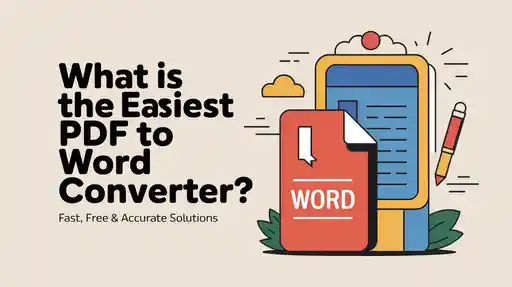Discover the easiest PDF to Word converters that let you quickly and accurately convert PDFs into editable Word documents. Learn top online, desktop, and mobile tools with step-by-step instructions.
The easiest PDF to Word converter is an online or desktop tool that instantly turns your PDF into an editable Word document with just a few clicks—no technical skills required. Tools like Smallpdf, Adobe Acrobat, and ILovePDF make the process fast, accurate, and beginner-friendly.
Converting PDFs to Word can be tricky, especially when you need to edit text or reuse content. Many people struggle with clunky software, formatting errors, or confusing steps. If you’ve ever spent hours trying to copy content from a PDF, you know how frustrating it can be. Don’t worry—you’re in the right place. This guide will show you the easiest converters, step-by-step instructions, and tips to keep formatting intact, so you can convert PDFs without stress.
Why You Might Need a PDF to Word Converter
Editing PDF Content Easily
PDF files are designed to preserve the layout of documents, which makes them difficult to edit directly. Converting a PDF to Word allows you to modify text, change formatting, and add new content effortlessly. Whether you’re updating a report, revising a contract, or creating a document from a PDF template, this step saves a lot of time. Tools like Adobe Acrobat are popular for reliable results.
Preserving Formatting in Word
One common problem when converting PDFs is losing the original formatting. A good converter keeps fonts, images, tables, and spacing intact so your Word document looks just like the original PDF. This is especially important for business documents, academic papers, and resumes, where formatting errors can create confusion or reduce professionalism.
Accessibility and Compatibility
PDFs are not always compatible with all devices or software, especially older versions of Word or mobile editors. Converting to Word ensures your document can be opened, edited, and shared on multiple platforms without technical issues. This accessibility makes collaboration with colleagues or clients smoother and more efficient.
Key Features to Look for in an Easy PDF to Word Converter
User-Friendly Interface
The best converters are simple to navigate, even for beginners. Look for tools that allow drag-and-drop uploads and provide clear instructions for downloading the converted file. Websites like Smallpdf are designed for intuitive use and fast results.
Fast Conversion Speed
Speed matters when you’re dealing with multiple or large PDFs. Choose a converter that processes files quickly without compromising accuracy. Cloud-based tools often provide faster performance than desktop software for one-off tasks.
Accuracy and Formatting Preservation
A reliable converter should maintain the original structure of your PDF. This includes fonts, bullet points, tables, and images. Accuracy ensures you spend less time fixing errors after conversion.
Free vs Paid Options
Free converters are great for casual use, but paid tools often offer advanced features, such as batch processing, higher file size limits, and better formatting retention. Evaluate your needs before choosing.
Online vs Desktop Tools
Online tools provide quick, browser-based conversions without installation, while desktop applications often offer more robust features and offline use. Depending on your workflow, you might prefer one over the other.
Top PDF to Word Converters for Easy Use
Online Tools
Tool
Features
Website
Smallpdf
Fast conversion, cloud storage integration
smallpdf.com
ILovePDF
Batch processing, preserves formatting
ilovepdf.com
PDF2Go
Free online editor, supports multiple formats
pdf2go.com
Desktop Applications
Tool
Features
Website
Adobe Acrobat Pro
Accurate formatting, offline use
Nitro PDF
Batch conversion, editing tools
gonitro.com
Wondershare PDFelement
OCR support, customizable output
pdf.wondershare.com
Mobile Apps
For converting PDFs on the go, mobile apps like Adobe Acrobat Reader, WPS Office, and PDFelement mobile offer user-friendly interfaces and fast conversions directly from your phone or tablet.
How to Convert PDF to Word in 3 Simple Steps
Step 1: Upload Your PDF
Start by opening your chosen PDF to Word converter. Most tools allow you to drag and drop your PDF or select it from your computer, cloud storage, or mobile device. For online converters, make sure your internet connection is stable for a smooth upload.
Step 2: Select Conversion Options
Some converters offer advanced options, like choosing the Word format (DOC or DOCX), selecting pages to convert, or enabling OCR (Optical Character Recognition) for scanned PDFs. Adjust these settings based on your needs to ensure maximum accuracy and formatting retention.
Step 3: Download Your Word File
After conversion, download the Word document to your device. Check for formatting accuracy, images, and tables. Most online tools also allow you to save directly to cloud storage or share via email.
Tips for Choosing the Right PDF to Word Converter
Check for Accuracy
Not all converters maintain original formatting perfectly. Look for reviews or test a sample file to ensure the output is accurate. Tools like Adobe Acrobat are known for their high precision.
Look for Speed and Efficiency
If you convert PDFs regularly, choose a tool that processes files quickly and supports batch conversions. This saves time and improves productivity.
Ensure Security and Privacy
PDF files often contain sensitive information. Opt for converters that encrypt your data and have clear privacy policies. Avoid untrusted websites that may store or misuse your files.
Common Issues When Converting PDF to Word
Formatting Errors
Sometimes, converted Word documents may have misaligned text, missing bullet points, or altered fonts. Using converters with strong formatting preservation minimizes these issues.
Image or Table Distortion
Images, charts, and tables can shift or become distorted during conversion. Tools with OCR and layout detection handle these elements more accurately.
File Size Limitations
Many free online converters have maximum file size limits. For large PDFs, consider desktop applications or paid online services that support bigger files without compromising quality.
Frequently Asked Questions (FAQ)
Q1: Can I convert PDF to Word for free? Yes, many online tools like Smallpdf and ILovePDF offer free conversions. Free versions may have file size limits or fewer features, while paid versions provide batch processing and better formatting retention.
Q2: Will the formatting stay the same after conversion? Most high-quality converters preserve fonts, images, tables, and layout. However, some free tools may slightly alter complex formatting. For best results, use Adobe Acrobat Pro or Wondershare PDFelement.
Q3: Can I convert scanned PDFs to Word? Yes, converters with OCR (Optical Character Recognition) can recognize text in scanned PDFs and make it editable in Word. Tools like Wondershare PDFelement and Adobe Acrobat Pro offer this feature.
Q4: Are online PDF to Word converters safe? Reputable online converters encrypt your files and delete them after a short period. Always check the privacy policy before uploading sensitive documents.
Q5: Can I convert PDFs on mobile devices? Yes, mobile apps like Adobe Acrobat Reader, WPS Office, and PDFelement mobile allow you to convert PDFs to Word directly from your phone or tablet.
Q6: Which is better: online or desktop PDF to Word converters?
- Online converters: Convenient, fast for small files, no installation required.
- Desktop converters: More features, handle large files, work offline, better for regular use. Choose based on your frequency of use, file size, and security needs.
Conclusion
Finding the easiest PDF to Word converter doesn’t have to be complicated. By choosing a tool that is fast, accurate, and beginner-friendly, you can convert PDFs into editable Word documents in just a few clicks. Online tools like Smallpdf and ILovePDF, desktop apps like Adobe Acrobat and Nitro PDF, and mobile solutions like PDFelement mobile provide reliable options for any device or workflow. Always check for formatting preservation, speed, and security to ensure smooth conversions. With the right converter, editing, sharing, and repurposing PDF content becomes effortless.