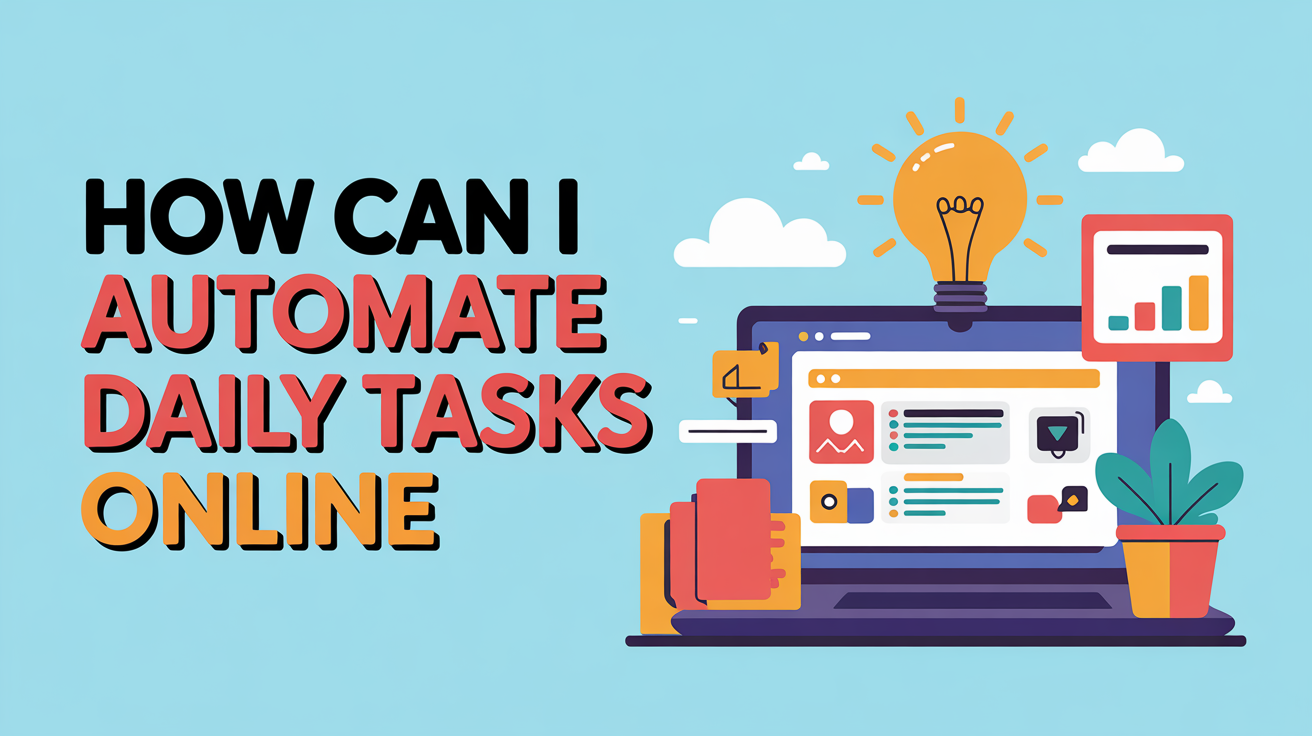You can automate daily tasks online by using simple tools like Zapier, IFTTT, or Google Workspace automations to connect your apps, set triggers, and let routine work—like emails, reports, or posts—run automatically. Start small, test your workflow, and expand as you go to save hours each week.
Do you ever feel like your to-do list just keeps refilling itself? Checking emails, uploading files, posting updates—these small, repetitive actions quietly eat away your time. The good news? You can make most of them run on autopilot. Online automation turns digital routines into background tasks that happen while you focus on what matters. In this guide, we’ll explore how to spot what can be automated, choose the right tools, and build time-saving workflows that actually work. Let’s walk through each step with real examples.
Identifying Automatable Tasks
Start by listing what you do every day. Look for repetitive, rule-based steps that happen in apps or the browser. If you can clearly say “when X happens, do Y,” it’s a strong automation candidate. You’ll reclaim time fastest by starting with small wins and expanding from there.
Personal Tasks
- Organize incoming emails with labels or folders
- Auto-save email attachments to cloud storage
- Create calendar reminders for bills, renewals, and birthdays
- Back up photos and documents to a single drive
- Compile daily reading lists from newsletters or RSS feeds
Work Tasks
- Route form submissions into spreadsheets and notify your team
- Create tasks from emails, mentions, or support tickets
- Schedule and publish social posts from an editorial calendar
- Generate and send recurring reports
- Sync contacts and leads between CRM and email marketing
Criteria for Automation
- Frequency: Happens daily or weekly
- Clarity: Inputs, triggers, and outcomes are well-defined
- Digital: Steps occur online or in connected apps
- Low-risk: Mistakes are easy to roll back or review
- ROI: Saves more time than it takes to set up and maintain
Categories of Online Automation Tools
Most automations fit into a few tool families. Choose the one that matches your apps and comfort level. General-purpose workflow builders are the easiest place to start, while scripts and APIs offer the most control for power users. Platforms like Zapier and Microsoft Power Automate connect hundreds of services, so you can build end-to-end flows without code.
a. Workflow Automation Platforms
Drag-and-drop builders that connect apps with “trigger → action” logic. Typical flows: new email → save attachment → post a message → create a task. Good for most personal and team needs with minimal setup.
b. Task Management & Productivity Automation
Tools such as Asana, ClickUp, Notion, and Todoist include built-in rules: auto-assigning tasks, moving statuses, adding due dates, or firing reminders when fields change. Great for keeping projects in sync without manual nudges.
c. Marketing and Social Media Automation
Schedulers (Buffer, Hootsuite, Later) handle multi-channel posting, queues, and best-time suggestions. Email platforms (Mailchimp, ConvertKit) can send behavior-based sequences, segment audiences, and track results automatically.
d. Data and File Handling Automation
Use spreadsheets and cloud drives as hubs. Pair scheduled jobs with Google Apps Script or Power Automate to clean data, merge sheets, create PDFs, and email summaries on a schedule.
e. AI and Chatbot Automations
AI assistants can draft replies, summarize threads, tag items, and answer FAQs. Chatbots on your site or messaging apps triage requests, log tickets, and hand off to humans when needed.
Step-by-Step Framework for Automating Tasks
- List your repetitive tasks. Write the exact steps you take, including where each step happens.
- Define the trigger and goal. Example: “When a contact form is submitted, add the lead to the CRM and notify sales.”
- Pick your tool. Prefer platforms that natively integrate with your apps for reliability and easy maintenance.
- Map the data. Decide which fields move where, how names, dates, and files should be formatted, and what to do on duplicates.
- Build the minimal version. Create a single trigger and one action first. Keep conditions simple.
- Test with real samples. Use test data, check logs, and verify results in each destination app before going live.
- Add guardrails. Include filters, error notifications, and a “review” stage for sensitive actions.
- Document and version. Name your workflows clearly, note owners, and keep a short change log for future tweaks.
- Measure and iterate. Track time saved, errors reduced, and completion rates. Expand only when the core flow is stable.
Practical Examples
Use these ready-to-adapt patterns to get quick wins. They’re simple, reliable, and easy to troubleshoot as you scale.
Example 1: Automate email sortingGoal: Keep your inbox clean and make files easy to find.Steps: Create Gmail filters to label and auto-archive routine messages (receipts, newsletters), then trigger a workflow to save attachments to a project folder and post a summary to your task app. Add a weekly digest that lists new files and links back to the source.
Example 2: Auto-post blog updates to socialGoal: Share new content without manual posting.Steps: Use your site’s RSS feed as the trigger. Build actions to post the title, link, and key hashtags to LinkedIn and X. Add a delay and a second post with a pull quote. Track clicks with UTM tags in your scheduler.
Example 3: Sync form responses to a sheet and notify the teamGoal: Centralize leads and act fast.Steps: When a form is submitted, append the data to a master sheet, then create a task with the lead’s name, email, and source. If the budget field is above a threshold, mention the sales channel for priority follow-up.
Example 4: Weekly summary report by emailGoal: Keep stakeholders updated automatically.Steps: On Friday afternoon, run a job that aggregates key metrics from your sheet or database, generates a PDF with charts, and emails it to the list. Include links to the live dashboard for deeper dives.
Example 5: AI assistant for quick drafts and repliesGoal: Cut the time spent writing routine messages.Steps: Detect new support tickets tagged “FAQ,” draft a reply using a saved template, and queue it for human review. For content teams, generate first-pass outlines when a task moves to “Ideation,” then notify the writer to refine.
For more complex, multi-app processes, pair a workflow builder like Zapier with scheduled jobs in Microsoft Power Automate and scripted data cleanup using Google Apps Script.
Advanced Automation (For Power Users)
Once you’ve mastered basic automations, you can dive into custom scripting, APIs, and RPA to handle complex workflows. These methods give you finer control over data flow, error handling, and logic, which is especially useful for business or analytics-heavy processes.
APIs and Custom Scripts
If you have technical confidence, APIs and scripting languages like Python or JavaScript allow full customization. For example, Python’s requests and schedule libraries can fetch data from multiple services, update dashboards, or send reports automatically. Learn more from MDN’s API guide or Real Python’s API tutorials.
Browser Extensions and Macros
Tools like Automa, UI.Vision, or Selenium simulate clicks and keystrokes, automating browser-based work such as form filling, scraping, or report downloads. They’re great for sites without official integrations.
Robotic Process Automation (RPA)
RPA tools—like UiPath, Automation Anywhere, and Blue Prism—bring enterprise-grade automation to repetitive desktop or legacy system tasks. They mimic user actions across multiple applications, handling form entries, file transfers, and system checks without human supervision.
When to Choose Advanced Tools
- Automation beyond what platforms like Zapier can do
- Data transformation or conditional logic too complex for drag-and-drop tools
- Integration with local or on-premises systems
- Complete control over timing, scaling, and error handling
Security and Maintenance
Automation increases efficiency—but also the number of connected apps handling your data. Building safe and sustainable systems keeps your workflows reliable.
Protect Your Data
- Use OAuth-based authentication instead of sharing passwords.
- Limit access by role and review permissions for each connected app.
- Encrypt sensitive data when using custom scripts or APIs.
Monitor and Audit
Review your connected apps quarterly. Remove integrations you no longer use. Many platforms, including Zapier’s account security center, provide logs of connected services and activity history.
Maintain and Update Workflows
- Schedule reviews of your workflows every few months.
- Update triggers or actions if the linked apps change APIs.
- Test before editing live workflows to avoid data loss or duplication.
- Create backup copies of critical automations and version notes.
Handle Errors Gracefully
- Add alerts for failed runs or data mismatches.
- Use email or chat notifications to catch problems early.
- Log errors to a simple dashboard for easier debugging.
Future of Online Automation
Automation is moving from rule-based systems to intelligent, adaptive workflows powered by AI and context awareness. These advances are reshaping how individuals and businesses handle routine tasks.
AI Integration
Modern automation platforms now include AI-driven predictions and natural language processing. Tools can generate summaries, make routing decisions, and structure unstructured inputs inside a flow.
Voice and IoT Automation
Voice assistants such as Google Assistant, Alexa, and Siri Shortcuts enable voice-activated automation—like setting reminders, triggering routines, or controlling smart devices. IoT platforms connect home and office environments for smoother multitasking.
Cross-Platform Ecosystems
Unified ecosystems such as Google Workspace, Apple Shortcuts, and Microsoft Power Automate Cloud are merging personal and professional tools. Expect automations that understand intent, anticipate needs, and run seamlessly across devices and cloud services.
Conclusion
Automation isn’t just for tech experts—it’s a practical skill anyone can learn. Start by automating one small task—maybe sorting emails or scheduling social posts—and experience the time savings. From there, grow into advanced workflows with AI or scripting.
The goal isn’t to replace your work—it’s to eliminate friction. Once your routine tasks run in the background, you’ll have more time for strategy, creativity, and focus. Begin exploring simple tools like IFTTT or Zapier today, and turn your daily grind into smooth, self-running systems.