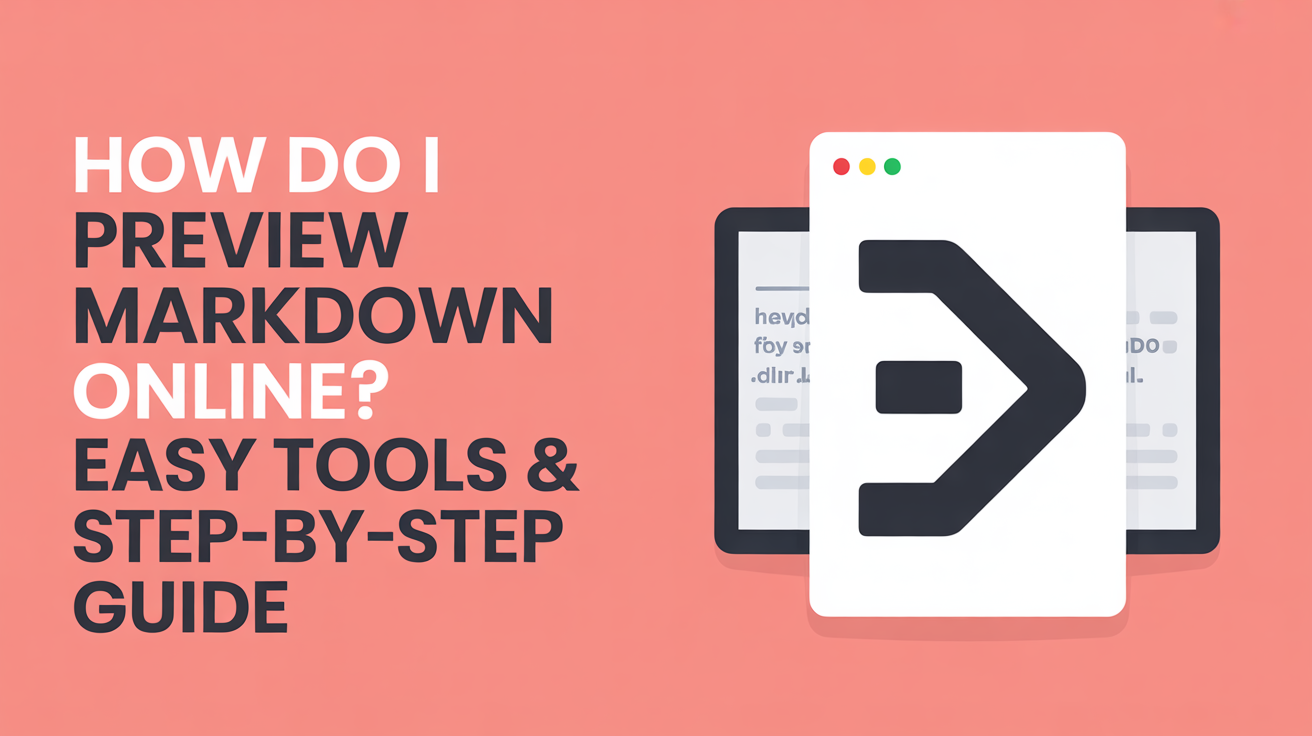Learn how to preview Markdown online with free tools like StackEdit, Dillinger, and Markable. Follow this simple step-by-step guide to see your Markdown content live, edit efficiently, and ensure perfect formatting.
Previewing Markdown Online: The Ultimate Guide to Perfect Formatting
Markdown is a lightweight markup language that makes writing formatted text simple. Whether you’re creating blog posts, documentation, notes, or GitHub README files, Markdown helps structure your content with headings, lists, links, images, and code blocks. However, while writing Markdown is straightforward, seeing how it will look when published can be tricky. A small syntax mistake—like a missing asterisk or extra space—can break your formatting, causing headings, lists, or bold text to appear incorrectly.
That’s where online Markdown preview tools come in. These web-based editors allow you to see a live preview of your Markdown content as you write, making it easier to catch errors, maintain consistency, and ensure your content looks exactly as intended.
In this guide, we’ll dive into why previewing Markdown online is crucial, explore the best free tools available, and provide step-by-step instructions for using them efficiently.
Why Previewing Markdown Online is Important
Real-Time Formatting Check
One of the biggest advantages of online Markdown editors is the real-time preview. As you type, you can immediately see how your content will look when published. This instant feedback helps catch mistakes like broken links, incorrectly nested lists, or missing headings before you share or post your content. For instance, if you forget to close a code block or misplace a header symbol (#), the live preview will highlight the problem immediately.
Ensures Accurate Content Display
Even small errors in Markdown can result in messy or inconsistent content. For example, an unclosed asterisk may prevent text from appearing bold, or an extra space may break a list format. Online preview tools help ensure headings, bold text, italics, code blocks, tables, and links are rendered correctly. This is especially important if your content is intended for platforms like GitHub, WordPress, or Markdown-based documentation. Correct formatting improves readability, engagement, and the professional appearance of your work.
Saves Time Compared to Manual Preview
Without an online preview, you might need to copy your Markdown into a platform like GitHub or a local Markdown editor just to check formatting. This repetitive process can be tedious and error-prone. Online editors offer a one-stop solution: write, edit, and preview content in the same interface. This streamlined workflow saves time, reduces frustration, and allows you to focus on creating high-quality content.
Best Online Markdown Preview Tools
Tool
Key Features
Pros
Cons
StackEdit
Real-time preview, offline editing, cloud sync
Powerful, supports GitHub/Dropbox integration
Slightly complex for beginners
Dillinger
Live preview, export options (PDF, HTML)
Clean interface, easy to use
Limited free features
Typora (Web version)
WYSIWYG editor, live formatting
Smooth interface, distraction-free writing
Web version has fewer features than desktop
Markable
Simple editor, Markdown preview
Lightweight, beginner-friendly
Lacks advanced export options
These tools are all free, web-based, and accessible from any device with a browser. You don’t need to install software or worry about compatibility issues. Each tool offers unique features, so testing a few will help you find one that suits your workflow.
How to Preview Markdown Online Step by Step
- Open your preferred Markdown editor Launch your chosen online tool, such as Dillinger or StackEdit, directly in your browser. No installation is required.
- Paste or write your Markdown content Start by pasting existing Markdown text or typing directly into the editor. Use standard Markdown syntax for headings, lists, links, images, code blocks, and bold or italic text.
- Watch the live preview update As you type or make changes, the live preview pane updates automatically, showing how your content will appear when published. This helps you spot mistakes immediately.
- Edit and adjust formatting Make instant corrections to headings, lists, links, and other formatting elements without needing to switch tools or copy-paste.
- Export or save your content Once satisfied, export your Markdown content as HTML, PDF, or Markdown files. This allows you to share, publish, or backup your work easily.
Tips for Using Online Markdown Editors Efficiently
Keyboard Shortcuts
Using shortcuts for common Markdown commands can significantly speed up your workflow. Most editors support shortcuts for:
- Bold text: Ctrl + B
- Italic text: Ctrl + I
- Headings: Ctrl + 1 to Ctrl + 6
- Lists: Ctrl + Shift + L or similar
Mastering these shortcuts allows you to format text quickly without interrupting your writing flow.
Dark Mode / Light Mode
Many online editors offer dark and light themes. Dark mode reduces eye strain during long writing sessions, while light mode can improve visibility in bright environments. Switching based on your preference helps maintain comfort and productivity.
Offline Access
Some editors like StackEdit allow offline editing, letting you continue working without an internet connection. Your changes sync automatically when you reconnect, ensuring you never lose work. This is especially useful for writers on the go or in areas with unstable connectivity.
Common Issues and Troubleshooting
Preview Not Updating
If the live preview doesn’t refresh automatically:
- Refresh the page.
- Clear your browser cache.
- Check if automatic preview is enabled in the editor settings.
Formatting Not Showing Correctly
Ensure your Markdown syntax is correct. Follow standards like CommonMark to avoid compatibility issues across editors and platforms.
Tool Not Loading
Sometimes editors fail to load due to browser incompatibility or network problems. Try switching browsers, updating your browser, or checking your internet connection.
FAQ
Q: What is the easiest way to preview Markdown online? A: Use web-based editors like Dillinger or StackEdit. Simply paste your Markdown content and see the live preview update automatically.
Q: Can I preview Markdown without installing software? A: Yes, online editors work directly in your browser on any device. No installation is required.
Q: Are there free tools to preview Markdown? A: Yes, tools like StackEdit, Dillinger, and Markable are free and provide live preview, cloud syncing, and export options.
Q: Can I export my Markdown after previewing? A: Absolutely. Most editors let you export Markdown as PDF, HTML, or plain text for easy sharing and publishing.
Q: What if my Markdown doesn’t display correctly? A: Check your syntax against CommonMark standards and ensure your chosen editor supports the features you are using.
Conclusion
Previewing Markdown online is essential for anyone producing content for blogs, documentation, or collaborative projects. Tools like StackEdit, Dillinger, Typora, and Markable make it easy to write, edit, and preview Markdown in real-time, saving you time, reducing errors, and ensuring your content looks polished.
By leveraging these tools, mastering shortcuts, and following best practices, you can confidently create well-formatted Markdown content that’s ready for publication. Explore multiple editors, find the one that suits your workflow, and enjoy a smoother, faster, and more accurate Markdown writing experience.