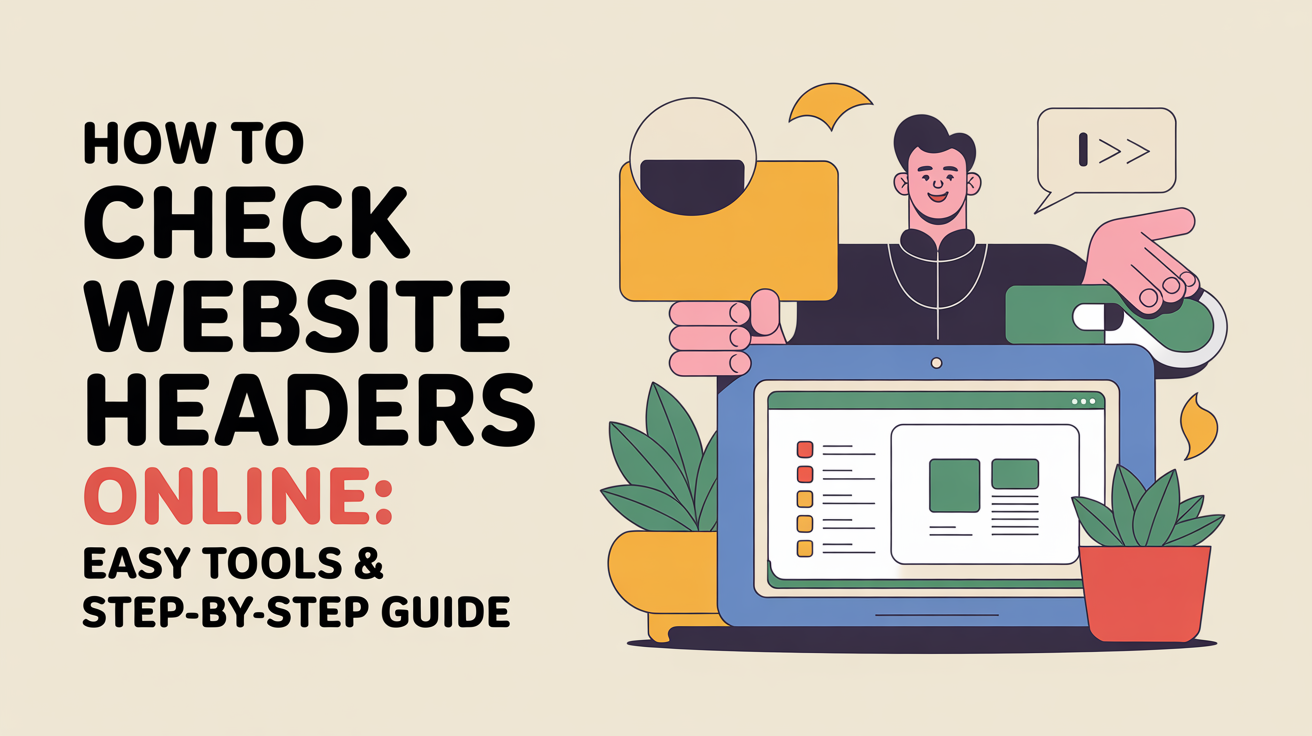Learn how to check website headers online using free tools, browser developer tools, or command-line commands. Improve your site’s security, SEO, and performance with our beginner-friendly step-by-step guide.
You can check website headers online quickly using free tools like SecurityHeaders.io, Webconfs, or browser developer tools. Simply enter the website URL or inspect the network requests to view all HTTP headers, including security, caching, and content-type details.
Checking website headers can feel tricky if you’re not a developer. Many website owners or SEO beginners wonder how to see what headers their site sends or receives. Understanding headers is crucial for security, performance, and SEO, but finding a simple method online can save you time and frustration. In this guide, we’ll explore easy ways to check website headers online and explain what each header means. Let’s walk through each step with real examples.
What Are Website Headers?
Website headers, also known as HTTP headers, are pieces of information sent between a client (like your browser) and a server when you visit a website. They carry important details about the request or response, such as content type, caching rules, and security policies. Understanding headers is essential for website performance, SEO, and security.
Definition of HTTP Headers
HTTP headers are metadata sent along with web requests and responses. They don’t affect the visible content directly but provide instructions to browsers and servers on how to handle data. Common examples include Content-Type, Cache-Control, and X-Frame-Options.
Importance of Website Headers for SEO and Security
Headers play a key role in website optimization. Security headers like Content Security Policy (CSP) or Strict-Transport-Security (HSTS) protect your site from attacks, while cache headers improve load times. SEO tools like Moz highlight the importance of proper headers for crawling and indexing. Properly configured headers can improve user experience and search rankings.
Why Check Website Headers?
Checking website headers is a simple yet powerful way to ensure your site is secure, fast, and optimized for search engines. Many site owners overlook this, leading to vulnerabilities or SEO issues.
Security Analysis
Headers like X-Content-Type-Options and X-Frame-Options help prevent malicious attacks, including clickjacking and MIME type exploits. Regularly checking headers ensures your site adheres to security best practices. Tools like SecurityHeaders.io make this process simple.
SEO Optimization
Search engines use headers to understand how your website communicates with browsers. Proper Cache-Control and Content-Type headers can improve crawl efficiency and page indexing. Analyzing headers helps identify potential SEO bottlenecks.
Performance Insights
Headers provide information on caching strategies and compression methods. By checking headers, you can detect whether caching or gzip compression is correctly implemented, which directly affects page speed and user experience.
Methods to Check Website Headers Online
There are multiple ways to inspect headers, from online tools to developer consoles. Each method offers different levels of detail and convenience.
Using Free Online Tools
Several websites allow you to check headers by simply entering a URL. Popular options include:
Tool
Key Features
Website
SecurityHeaders.io
Security header analysis
securityheaders.io
Webconfs Header Checker
Displays all HTTP headers
webconfs.com
GTmetrix
Performance and header insights
gtmetrix.com
These tools are beginner-friendly and provide a quick overview of your website headers.
Browser Developer Tools
Modern browsers like Chrome, Firefox, and Edge have built-in developer tools. To check headers:
- Open your browser and visit the website.
- Press F12 or right-click → Inspect.
- Go to the Network tab and reload the page.
- Click on any resource to view Request and Response Headers.
This method gives a real-time, detailed view of all headers for any page element.
Command-Line Tools
Advanced users can use commands like curl or wget:
- curl -I https://example.com shows only headers.
- wget --server-response https://example.com provides detailed request/response headers.
Command-line tools are ideal for automation or batch analysis across multiple websites.
Understanding Common Website Headers
Understanding what each header does is crucial for website optimization and security. Here are some of the most important headers you should know:
Content-Type
Specifies the media type of the resource, such as text/html for HTML pages or application/json for APIs. Correct content types ensure browsers render pages properly and prevent content-related errors.
Cache-Control
Controls how browsers and CDNs cache content. Proper caching can reduce server load and improve page speed. Common directives include no-cache, max-age, and public.
X-Frame-Options
Prevents your website from being embedded in iframes on other sites, protecting against clickjacking attacks. Common values are DENY or SAMEORIGIN.
Security Headers (CSP, HSTS, etc.)
- Content Security Policy (CSP): Prevents cross-site scripting and data injection attacks.
- Strict-Transport-Security (HSTS): Forces browsers to use HTTPS, enhancing site security.
- X-Content-Type-Options: Stops browsers from MIME-sniffing files incorrectly.
For more in-depth details, MDN Web Docs offers comprehensive documentation on HTTP headers.
Tips for Effective Header Analysis
Regular analysis of your headers ensures your site remains secure, fast, and optimized.
Regular Monitoring
Check headers frequently, especially after server updates or CMS changes, to avoid misconfigurations that could compromise security or SEO.
Tools for Automated Checks
Use automated services like Pingdom or continuous integration scripts to monitor headers across multiple pages or domains.
Common Mistakes to Avoid
- Ignoring security headers
- Using default server headers that reveal sensitive information
- Overlooking caching and compression settings
Following these tips ensures your headers are configured correctly and your website stays optimized for both users and search engines.
FAQ
How do I check headers without a tool? You can use your browser’s developer tools to inspect headers. Open the Network tab, reload the page, and click on any request to view Request and Response Headers. This method doesn’t require any third-party tool.
What headers affect SEO the most? Headers like Content-Type, Cache-Control, and Canonical headers influence how search engines crawl and index your site. Proper caching and content-type settings can improve page load speed and SEO performance.
Are HTTP headers different for mobile and desktop? Yes. Some servers send different headers based on device type, including content type, caching rules, or redirects. Using responsive design headers ensures a consistent experience across devices.
Which online tools are best for beginners to check headers? Tools like SecurityHeaders.io, Webconfs Header Checker, and GTmetrix are beginner-friendly and provide clear insights into your website headers.
Can headers improve website security? Absolutely. Headers like CSP, HSTS, X-Frame-Options, and X-Content-Type-Options help prevent common attacks such as XSS, clickjacking, and protocol downgrade attacks. Regularly checking and updating these headers is essential for website security.
Conclusion
Checking website headers online is essential for security, performance, and SEO. Using online tools, browser developer consoles, or command-line utilities makes the process simple and accessible to everyone. Regularly inspecting headers helps prevent security issues, optimize caching, and ensure search engines understand your site effectively.