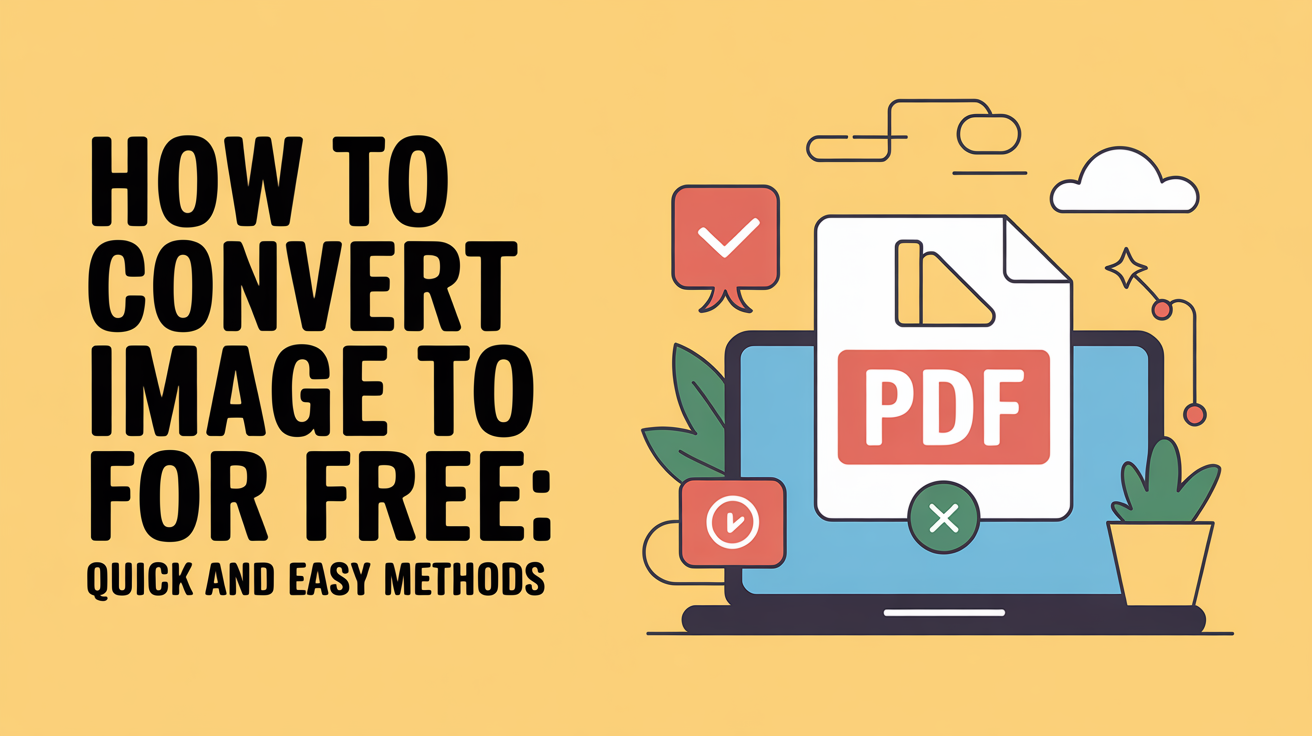Learn how to convert images to PDF for free using online tools, mobile apps, or desktop software. Step-by-step guide for single or multiple images with tips for high-quality results.
You can easily convert images to PDF for free using online tools, mobile apps, or desktop software. Simply upload your image, adjust settings if needed, and download your PDF—no technical skills required.
Converting images to PDF is a common task, whether you want to share documents, archive photos, or prepare files for printing. Many people struggle to find a simple, free method that works without complicated software. If you’ve ever felt frustrated by this, you’re in the right place. In this guide, we’ll explore the easiest ways to convert images to PDF for free, step by step, with real examples.
Methods to Convert Image to PDF for Free
Using Online Tools
One of the easiest ways to convert images to PDF is through online converters. Websites like Smallpdf, ILovePDF, and PDFCandy allow you to upload your images and turn them into PDF files without installing software. Most tools support JPEG, PNG, and GIF formats. The main advantages are speed and convenience, but a stable internet connection is needed, and uploading very large files may take time.
Using Mobile Apps
If you prefer working from your phone, mobile apps can handle image-to-PDF conversions smoothly. Apps like Adobe Scan, CamScanner, and Microsoft Lens let you capture photos, adjust the layout, and save them directly as PDFs. These apps also often include features like image enhancement, automatic cropping, and multi-page merging, making them very practical for students and professionals alike.
Using Desktop Software
For those who prefer working offline, free desktop software can convert images to PDF. Programs like Adobe Acrobat Reader (Free Version), PDF24 Creator, and GIMP allow high-quality conversions without requiring an internet connection. Desktop tools are ideal for handling large batches of images or sensitive documents where privacy is a concern.
Step-by-Step Guide: Convert Image to PDF Online
Uploading Your Image
Start by visiting a trusted online converter like Smallpdf or ILovePDF. Click the “Upload” button and select the image(s) from your computer or device. Most tools allow you to drag and drop multiple images at once, which is convenient for batch conversions.
Adjusting Settings (Page Size, Orientation, etc.)
Once your images are uploaded, you can customize the PDF. Options typically include page size, orientation (portrait or landscape), and margins. Some tools also allow you to reorder images before converting, ensuring your PDF matches your desired layout. Adjust these settings carefully to maintain the quality and readability of your images.
Downloading the PDF
After making adjustments, click “Convert” or “Create PDF”. The tool will generate your PDF in seconds. Once ready, download it to your device and check the PDF to ensure all images appear correctly. Many online tools also allow you to save the PDF to cloud storage like Google Drive or Dropbox for easy access.
Convert Multiple Images to a Single PDF
Online Method
Most online converters support combining multiple images into a single PDF. Upload all images, reorder them as needed, and use the “Merge” or “Combine” option. Tools like PDFCandy and ILovePDF make this process simple and fast, producing a single cohesive document from multiple photos.
Using Mobile Apps
Mobile apps like CamScanner and Adobe Scan allow you to scan or import multiple images, arrange them in the correct order, and save them as a single PDF. This method is perfect for receipts, documents, or photo albums that need to be compiled into one file.
Using Desktop Software
On desktop, software like PDF24 Creator or GIMP can merge multiple images into one PDF. Simply import all images, adjust the order, and export as a single PDF. Desktop methods often offer more control over resolution and compression, ensuring your PDF maintains high quality.
Tips for High-Quality PDF Conversion
- Maintain Original Image Quality: Always use images with high resolution to ensure your PDF is clear and readable. Avoid heavily compressed images, as they can appear blurry in the final PDF.
- Reduce PDF File Size: If your PDF becomes too large, tools like Smallpdf Compress PDF or ILovePDF Compress can help shrink the file without losing quality.
- Organize and Name Files Properly: Before converting, rename your images logically (e.g., “Invoice_June2025.jpg”) to make the PDF easier to navigate.
- Use Consistent Page Layouts: Ensure all images have similar dimensions and orientation to avoid awkward page breaks.
- Preview Before Final Download: Many converters allow you to preview your PDF. This helps you catch any misaligned images or missing content before saving the final file.
Common Issues & Troubleshooting
- Image Not Uploading: Check your internet connection and ensure the image format is supported (JPEG, PNG, GIF). If the problem persists, try a different online tool or desktop software.
- PDF Too Large: Compress your images before conversion or use a PDF compression tool afterward. Avoid uploading extremely high-resolution images unless necessary.
- Errors During Conversion: Clear your browser cache, refresh the page, or use a different browser. Sometimes, temporary server issues with online converters can cause errors.
- Images Appearing Blurry: Ensure the original image is of high quality and choose PDF settings that preserve resolution. Avoid excessive compression.
- Multiple Images Not Merging Correctly: Reorder images carefully in the tool before conversion and confirm the settings allow multi-image PDF creation.
FAQs
Can I convert images to PDF on my phone? Yes, mobile apps like Adobe Scan, CamScanner, and Microsoft Lens let you convert images to PDF directly on your phone.
Are there limits to free converters? Some free online tools may limit the number of images per conversion or file size, but most allow multiple uses per day.
Can I convert scanned images to PDF for free? Absolutely. Apps like Adobe Scan or desktop tools like PDF24 Creator can convert scanned images to high-quality PDFs without any cost.
Which image formats are supported? Common formats like JPEG, PNG, and GIF are usually supported by all free converters.
Is it safe to use online converters? Yes, reputable websites like Smallpdf, ILovePDF, and PDFCandy ensure secure and private conversions, though avoid uploading sensitive documents if concerned.
Conclusion
Converting images to PDF for free is quick, simple, and accessible using online tools, mobile apps, or desktop software. Whether you need a single image or multiple files merged into one document, these methods provide high-quality results without any cost. By following the step-by-step guides and applying the tips above, you can create professional PDFs effortlessly and efficiently.