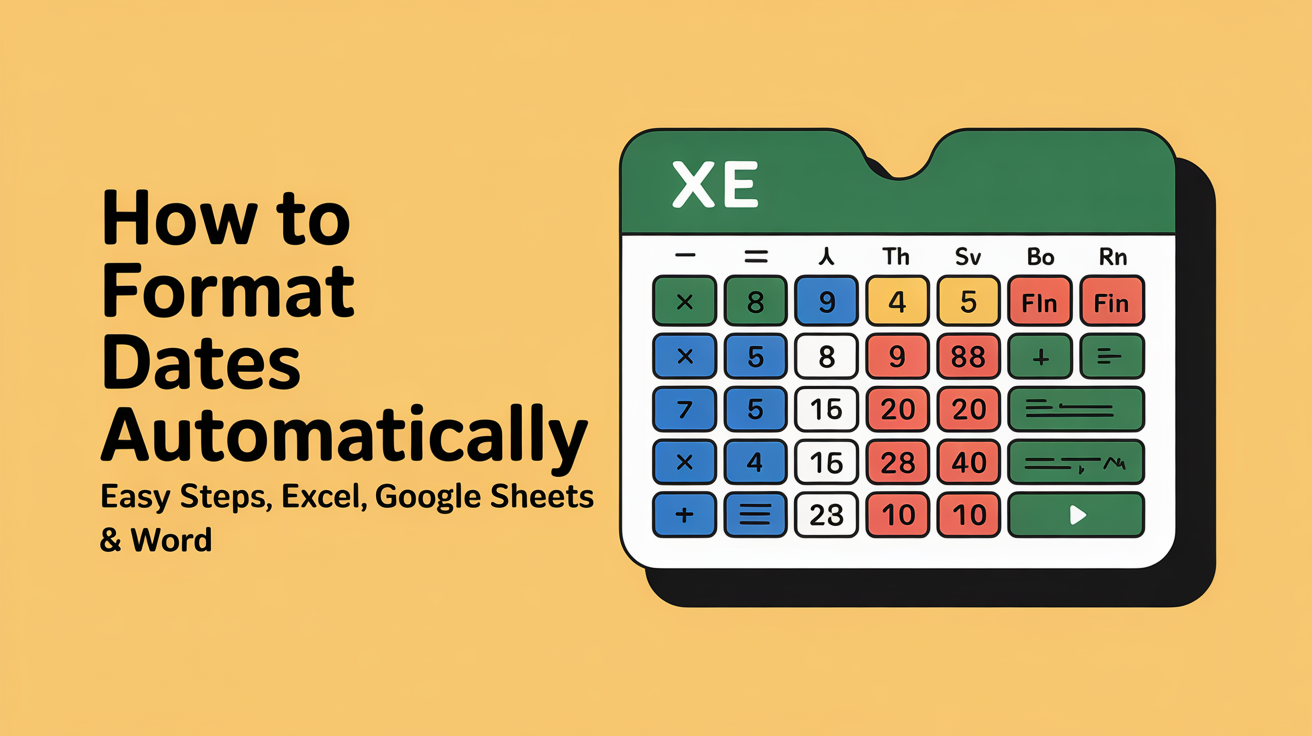Learn how to format dates automatically in Excel, Google Sheets, and Word. Follow simple steps, avoid errors, and keep your documents consistent and professional.
You can format dates automatically by using built-in date formats in Excel, Google Sheets, or Word, or by applying simple formulas and scripts. This ensures your dates are consistent, readable, and updated without manual effort.
Formatting dates can be tricky, especially when working with spreadsheets or documents that mix multiple formats. Many people struggle with dates appearing incorrectly, showing as numbers, or not matching regional settings. If you’ve faced this frustration, you’re in the right place. This guide will show practical, beginner-friendly ways to automate date formatting effortlessly. Let’s walk through each step with real examples.
Understanding Automatic Date Formatting
Date formatting is the process of changing how dates are displayed in software. Whether you’re working with Excel, Google Sheets, or Word, automatic date formatting ensures your dates appear consistently without manual editing. This saves time, reduces errors, and helps keep reports and documents professional. Many beginners struggle because dates often appear as numbers or in unexpected formats due to regional settings. By understanding automatic date formatting, you can standardize your data effortlessly. Let’s explore the key reasons it matters and how it works in practice.
What is Date Formatting?
Date formatting involves displaying a date in a specific structure, such as MM/DD/YYYY, DD-MM-YYYY, or YYYY-MM-DD. Different systems and regions use different default formats, which can lead to confusion when sharing files. For example, Excel defaults to your computer’s regional settings, while Google Sheets might use another. Using automatic date formatting helps avoid inconsistencies and ensures your dates are readable and properly interpreted.
Why Automatic Date Formatting is Important
Automatic date formatting is crucial for several reasons:
- Consistency: All dates look the same across your spreadsheets and documents.
- Accuracy: Reduces the risk of misinterpretation, especially when collaborating internationally.
- Efficiency: Saves time by automatically updating new dates without manual input.
- Professionalism: Well-formatted dates enhance readability and presentation.
For more details on why consistent dates matter in business reporting, check Microsoft’s guide on date formats and Google’s documentation.
Methods to Format Dates Automatically
Using Excel for Automatic Date Formatting
Excel provides multiple ways to format dates automatically. You can use built-in formats or formulas like TEXT() for custom displays.
Built-in Date Formats Table:
Format Type
Example
Description
Short Date
10/08/2025
Compact, standard numeric format
Long Date
Wednesday, October 8, 2025
Full textual representation
Custom
08-Oct-2025
User-defined combinations
To apply these, select your cell range, go to Format Cells > Number > Date, and choose your preferred format. You can also use the TEXT() function for formulas: =TEXT(A1,"DD-MM-YYYY") converts the date in cell A1 into a custom display. For advanced automation, Excel macros can update dates dynamically based on rules.
Google Sheets Date Formatting Tricks
In Google Sheets, date formatting is accessible via the Format > Number > Date menu. You can also customize the format by selecting Custom date and time. For automation, Google Sheets supports Apps Script, allowing you to write scripts that update date formats across entire sheets automatically. This is useful for recurring reports or dashboards. Learn more from Google Sheets documentation.
Formatting Dates in Word and Other Software
Word automatically formats dates when using field codes or inserting dates from the ribbon. You can choose formats like MMMM dd, yyyy or MM/dd/yyyy. For dynamic documents such as invoices or templates, this ensures dates update automatically whenever the document is opened. Other software, including project management tools, often includes similar auto-formatting features.
Tips for Consistent Date Formats
Setting Default Date Formats
Setting a default date format in your system or software ensures all new documents and spreadsheets follow the same style. In Excel and Google Sheets, you can configure defaults via Options > Advanced > Regional Settings.
Handling Regional Date Settings
Be mindful of regional differences, such as MM/DD/YYYY (US) vs DD/MM/YYYY (Europe). Automatically adjusting for these prevents miscommunication. Some spreadsheet programs allow locale-specific formatting, which adapts the display based on user location.
Automating Date Formats in Reports and Templates
For recurring tasks, use templates or scripts to automatically apply date formats. In Excel, use conditional formatting or macros. In Google Sheets, Apps Script can dynamically change formats when new data is added. This reduces repetitive work and ensures consistency across reports.
Common Problems and Solutions
Dates Showing as Numbers
One of the most common issues is seeing dates as numbers, like 44999 instead of 10/08/2025. This happens when the software does not recognize the cell as a date.
Solution:
- In Excel, select the cell, go to Format Cells > Number > Date, and choose your preferred format.
- In Google Sheets, use Format > Number > Date.
- Ensure your source data is correctly recognized as dates before applying formats. Using the DATEVALUE() function can convert text-based dates into proper date values.
Incorrect Regional Formats
Sometimes dates appear in unexpected formats due to regional settings, like DD/MM/YYYY vs MM/DD/YYYY. This is common when sharing files internationally.
Solution:
- Adjust the locale settings in Excel (File > Options > Language) or Google Sheets (File > Settings > Locale).
- Always confirm the format after importing or exporting files. For more guidance, refer to Microsoft’s regional date settings.
Formatting Dates Across Multiple Platforms
Sharing documents between Excel, Google Sheets, and Word can create inconsistencies. Each platform may interpret date values differently.
Solution:
- Use ISO standard formats, like YYYY-MM-DD, which are universally recognized.
- Apply automatic formatting rules in each platform to ensure dates display consistently.
- For collaborative workflows, maintain a shared template with predefined date formats to prevent errors.
Frequently Asked Questions (FAQ)
Q1: How can I automatically format dates in Excel? You can use Excel’s built-in date formats via Format Cells > Number > Date or apply the TEXT() formula for custom formats, like =TEXT(A1,"DD-MM-YYYY"). For repetitive tasks, macros can automate formatting across large datasets.
Q2: Can Google Sheets format dates automatically? Yes. Google Sheets allows automatic formatting through Format > Number > Date. For advanced automation, you can use Apps Script to apply or update date formats across sheets dynamically.
Q3: Why do my dates appear as numbers instead of actual dates? This occurs when the software does not recognize the cell content as a date. In Excel, use Format Cells > Date or DATEVALUE() to convert text to a proper date. In Google Sheets, use Format > Number > Date to fix it.
Q4: How do I handle different regional date formats? Adjust your software’s locale or regional settings. For Excel, go to File > Options > Language, and for Google Sheets, go to File > Settings > Locale. Using ISO formats (YYYY-MM-DD) can also prevent confusion internationally.
Q5: Can Word update dates automatically? Yes. Insert dates using field codes via Insert > Date & Time, and select the desired format. Word will update these dates automatically when the document is opened.
Q6: Is there a way to ensure consistent date formats across Excel, Google Sheets, and Word? Yes. Use templates with predefined date formats, apply ISO standard date formats, and set default formats in each software. Automating formatting with macros or scripts can also ensure consistency.
Conclusion
Automatic date formatting saves time, reduces errors, and ensures consistent, professional-looking documents. By leveraging Excel formulas, Google Sheets scripts, and Word field codes, you can standardize dates effortlessly. Always consider regional settings, use templates for recurring tasks, and apply automation where possible. Implement these strategies to simplify your workflow and avoid common pitfalls.