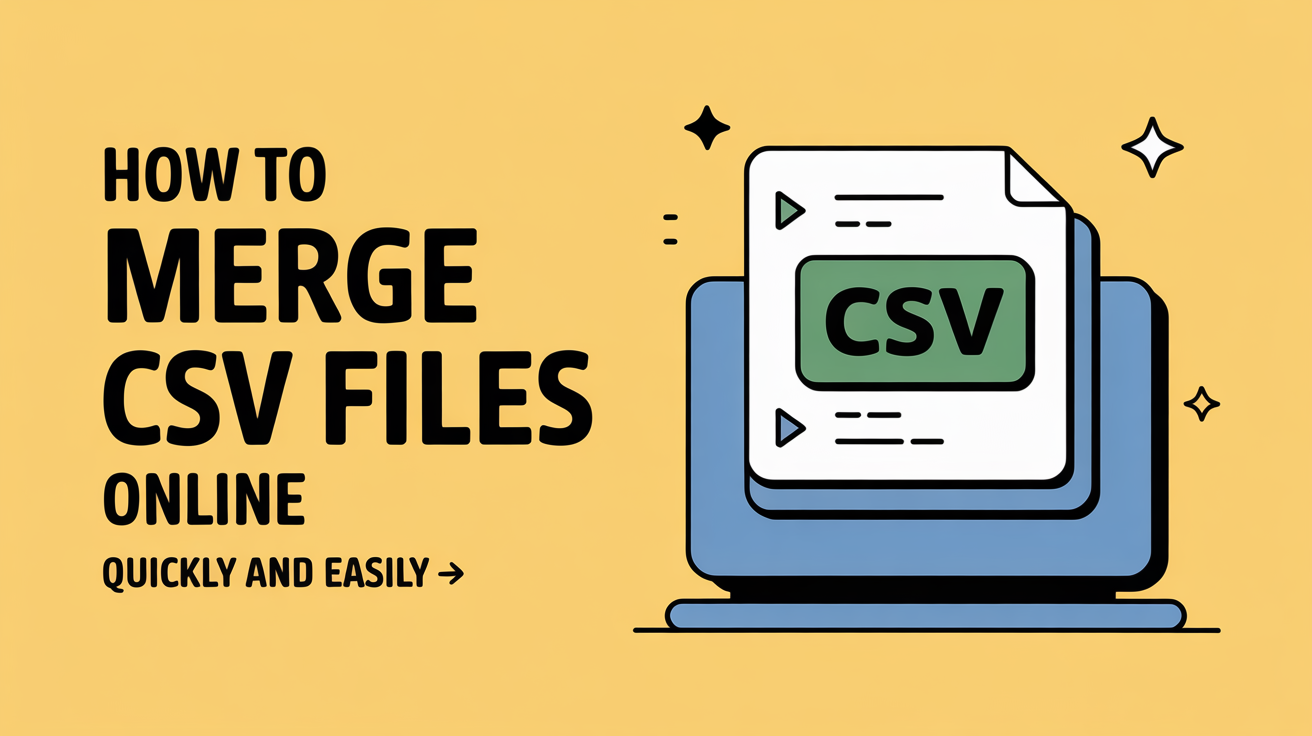Learn how to merge CSV files online in minutes. Use free tools to combine multiple CSV files, avoid errors, and manage your data efficiently—no software needed.
You can merge CSV files online quickly by using free online CSV merger tools. Simply upload your files, choose how to combine them, and download the merged file—no software or technical skills needed.
Merging CSV files is a common task for anyone working with spreadsheets, data exports, or reports. Doing it manually can be slow, confusing, and prone to errors—especially when dealing with multiple files. If you’ve ever struggled to combine your data efficiently, you’re in the right place. In this guide, we’ll show you easy, step-by-step methods to merge CSV files online without any hassle. Let’s walk through each step with real examples.
Benefits of Merging CSV Files Online
Merging CSV files online saves time and simplifies tasks that would otherwise require manual work in Excel or similar software. It eliminates the need for installing programs, ensures consistency across multiple files, and allows anyone to combine data efficiently, whether on a PC, Mac, or mobile device. Online merging tools also reduce errors and make data management more streamlined.
No Software Installation Required
Using online CSV merging tools means you don’t need to install any software. You can upload your files directly to the browser and get your combined CSV instantly. This is especially helpful for users who are working on shared or restricted devices, or those who prefer a quick, lightweight solution. For reference, you can explore tools like Merge CSV Online for a simple web-based approach.
Fast and Efficient
Online tools handle multiple CSV files at once, processing large datasets in seconds. Unlike manual copy-pasting, these tools merge rows and columns accurately, saving you significant time and effort.
Works on Any Device
Since online tools are browser-based, you can merge CSV files on Windows, Mac, Linux, or even mobile devices. This flexibility allows you to work from anywhere without compatibility concerns.
Avoids Human Error
Manually merging files can lead to missing data, misaligned columns, or duplicated rows. Online mergers automate the process, ensuring that your data stays intact and correctly formatted.
Top Methods to Merge CSV Files Online
Using Free Online CSV Merger Tools
There are many free online tools designed specifically for merging CSV files. They typically let you drag and drop multiple files, choose merge settings, and download the final CSV. Popular options include CSVMerge and Merge CSV Online. Each tool has advantages: some support very large files, while others provide real-time previews before merging.
Using Online Spreadsheet Platforms
Platforms like Google Sheets or Excel Online also allow you to combine CSV files. You can import multiple CSVs into different sheets, then use formulas or copy-paste to merge data into a single file. This method is great for users who want more control over data formatting or need to make quick edits before merging.
Using CSV Combiner Scripts Online
Advanced users or developers can leverage online scripts or Python-based web tools to merge CSV files. Services like Repl.it or Google Colab allow you to run small Python scripts that combine CSVs programmatically. This method is ideal when handling large files or repetitive merges automatically.
Step-by-Step Guide: How to Merge CSV Files Online
Step 1: Upload Your CSV Files
Start by opening a trusted online CSV merger tool. Click the upload button and select the files you want to merge. Most tools accept multiple files at once and provide a drag-and-drop interface.
Step 2: Select Merge Options (Append vs Join)
Decide how you want to merge the files:
- Append: Adds the rows of one file below the rows of another, keeping the same column structure.
- Join: Combines columns from different files based on matching data, often requiring consistent headers.
Step 3: Preview Your Merged Data
Most online tools allow you to preview the combined CSV before downloading. This ensures columns are aligned correctly and no data is missing.
Step 4: Download the Combined CSV File
Once satisfied, click the download button. Your merged CSV is ready to use in Excel, Google Sheets, or any data management tool.
Tips for Merging CSV Files Smoothly
To ensure a clean and accurate merge, follow these best practices:
- Check for consistent headers: Make sure all CSV files have the same column names and order. Inconsistent headers can cause misalignment or missing data.
- Remove duplicates if necessary: Before merging, review your data and delete any duplicate rows to avoid repetition in the final CSV.
- Use proper encoding: CSV files can contain special characters. Ensure your files are saved in UTF-8 encoding to prevent errors during merging.
- Backup original files: Always keep a copy of your original CSV files in case something goes wrong during the merge process.
For more tips on working with CSV files, you can refer to Microsoft’s CSV guide.
Common Issues and How to Fix Them
Even with online tools, some problems can arise when merging CSV files:
- Incorrect column alignment: Ensure all files have matching headers and the same number of columns. Misaligned headers can be fixed by manually adjusting them in a spreadsheet tool before merging.
- Large file size limits: Some free online tools have file size restrictions. For very large files, consider using paid tools or splitting the files into smaller batches.
- Handling special characters: Characters like accents or symbols may not display correctly. Always save files in UTF-8 encoding and avoid unsupported characters.
Using trusted online tools like CSVMerge or Google Sheets helps reduce these issues significantly.
Frequently Asked Questions (FAQ)
1. Can I merge CSV files online for free? Yes, there are several free online tools like Merge CSV Online and CSVMerge that allow you to merge multiple CSV files without any cost or software installation.
2. Do I need to install software to merge CSV files? No, online CSV merger tools work directly in your browser. You can upload files, merge them, and download the result without installing any programs.
3. What is the difference between appending and joining CSV files?
- Appending adds the rows of one CSV file below another, keeping the same column structure.
- Joining combines columns from multiple files based on matching data, usually requiring consistent headers.
4. Can I merge large CSV files online? Some free tools have file size limits. For very large files, consider splitting them into smaller batches or using platforms like Google Colab to merge CSVs programmatically.
5. How do I prevent errors when merging CSV files? Ensure consistent headers, use UTF-8 encoding, remove duplicates if needed, and always preview your merged file before downloading to catch any misalignment or missing data.
6. Can I merge CSV files on mobile devices? Yes, most online CSV merger tools are browser-based and work on mobile devices, allowing you to merge files from smartphones or tablets without compatibility issues.
7. Are online CSV mergers safe for sensitive data? For sensitive or confidential data, always choose reputable tools with privacy policies or consider merging files locally using offline tools like Excel or Python scripts to ensure data security.
Conclusion
Merging CSV files online is a fast, efficient, and beginner-friendly solution for anyone managing multiple datasets. By choosing the right tool and following the simple steps outlined above, you can combine your files without errors, software installation, or wasted time. Whether you’re appending rows or joining columns, online mergers make data management effortless.
Now that you know the process, try merging your CSV files online today and experience the convenience firsthand.