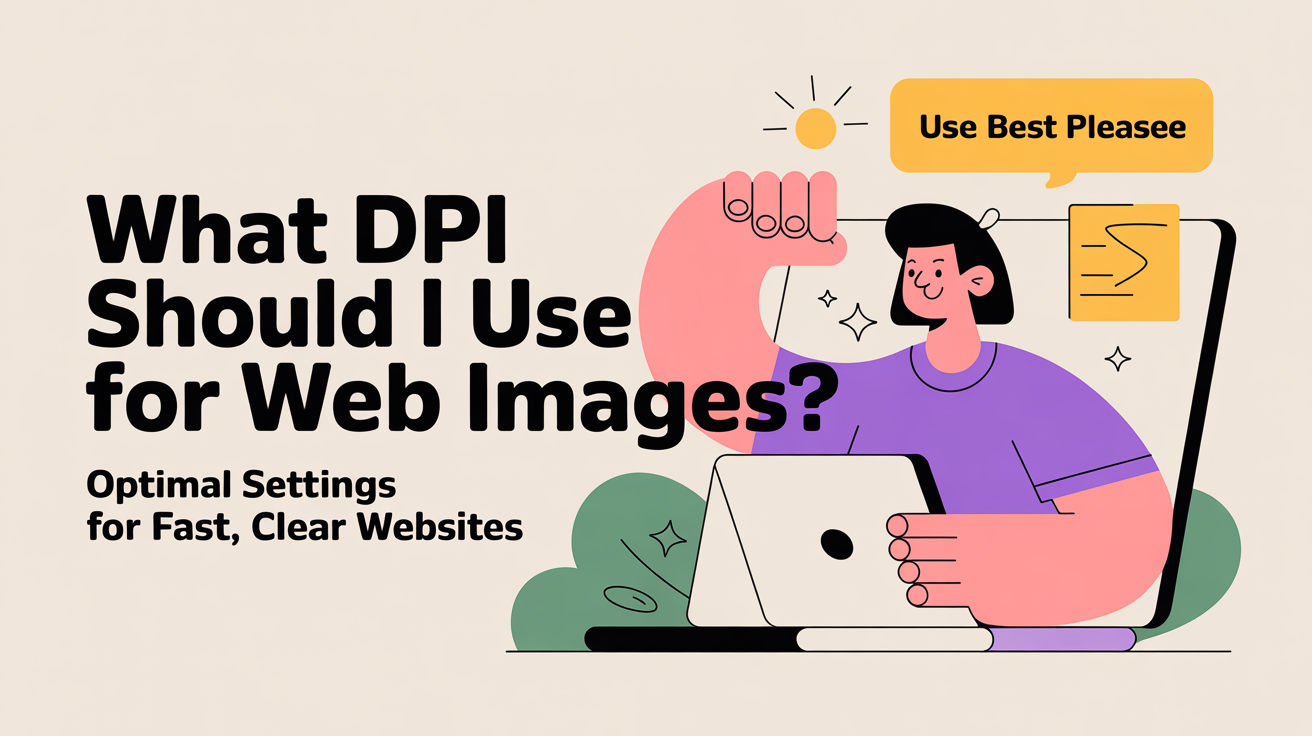Discover the ideal DPI for web images, how to optimize pixel dimensions, and best practices for fast-loading, high-quality visuals. Learn tips for Retina displays, file formats, and compression to enhance your website performance.
For web images, 72 DPI is generally recommended, as it balances quality and fast loading. For high-resolution screens like Retina displays, slightly higher DPI can be used, but pixel dimensions matter more than DPI for web display.
Choosing the right DPI for web images can be confusing. Many beginners assume that higher DPI automatically means better quality online, which often leads to oversized files and slow-loading websites. The good news is that web images don’t need print-quality DPI to look great. In this guide, we’ll explain how DPI works, the ideal settings for web use, and practical tips to optimize images so they load fast without losing clarity.
Understanding DPI and Its Importance
What is DPI?
DPI (dots per inch) measures how many dots of color are printed or displayed per inch of an image. While commonly used in printing, DPI is often misunderstood for web images. For screens, DPI mainly indicates how software interprets pixel density, but the actual pixel dimensions of the image determine how it looks online. Learn more about DPI from Adobe’s guide.
How DPI Affects Web Images
For web use, DPI has minimal effect on display quality. A 72 DPI image and a 300 DPI image can look identical online if the pixel dimensions are the same. However, higher DPI images may increase file size unnecessarily, leading to slower website loading and potential performance issues. Understanding this helps you balance image quality and website speed.
Common Misconceptions About DPI
Many believe that higher DPI always means better web images, but this is incorrect. Online images depend on pixels, not dots per inch. Using print DPI standards like 300 DPI is unnecessary for websites and can cause oversized images that slow down loading times.
Recommended DPI Settings for Websites
Standard 72 DPI for Web
72 DPI is considered the standard for web images. It provides good visual clarity while keeping file sizes small and manageable. Most web browsers and online platforms render images at this DPI without issues.
High-Resolution Displays (Retina & 4K)
For Retina or 4K displays, slightly higher DPI images can improve sharpness, but the key is to increase pixel dimensions, not DPI. For example, doubling the width and height in pixels ensures clarity on high-density screens.
When to Use Higher DPI
Higher DPI may be used if you plan to export web images from print materials or for detailed zoom-in effects. Otherwise, focusing on pixel dimensions and proper compression is more important than increasing DPI.
DPI vs Pixel Dimensions: What Really Matters
Image Width and Height in Pixels
Pixel dimensions define how large an image appears on screens. A 1200x800 pixel image at 72 DPI or 300 DPI will display the same size on a website. Always prioritize pixel resolution over DPI for web optimization.
How DPI Impacts Display
DPI affects printing and can influence image scaling in some design software, but web browsers ignore DPI and render based on pixel dimensions. This means a web designer’s main concern should be image width, height, and file size.
Examples of Web Image Sizes
Image Type
Recommended Pixels
Typical DPI
Use Case
Blog Post Featured
1200 x 628
72
Social media sharing
Website Banner
1920 x 1080
72
Homepage hero images
Thumbnail Images
400 x 400
72
Product galleries
Retina Display Images
2400 x 1400
72–150
High-resolution screens
How to Optimize Images for Web
Compression Techniques
Compressing images reduces file size without significantly affecting quality. Tools like TinyPNG and ImageOptim allow you to shrink images for faster loading while maintaining clarity. Compression helps improve website speed, SEO rankings, and user experience.
Choosing the Right File Format
Selecting the correct file format is crucial. JPEG is ideal for photos due to smaller file sizes, while PNG is better for images requiring transparency. WebP offers high compression with excellent quality and is increasingly supported across browsers. Using the right format balances quality and performance.
Tools for Web Image Optimization
Several tools make optimization simple and efficient. Canva and Figma provide built-in export options for web-friendly images. Adobe Photoshop and Photopea allow precise control over compression, DPI, and pixel dimensions. Online services like Squoosh let you test multiple formats and compression levels before downloading.
Common Mistakes to Avoid
Using Print DPI for Web
Many beginners use 300 DPI images meant for printing, which unnecessarily increases file size. For web, 72 DPI is sufficient, and focus should be on pixel dimensions.
Oversized Images Slowing Websites
Uploading images larger than needed can dramatically reduce page speed. Resize images to the maximum display size required for your website layout. Tools like WordPress Smush can automate this process.
Ignoring Responsive Design
Failing to optimize images for different screen sizes leads to poor performance on mobile devices. Always provide images in multiple sizes or use responsive HTML/CSS techniques to serve the appropriate image for each device.
FAQ
Does DPI matter for website loading speed? Not directly. DPI only affects printing. For the web, pixel dimensions and file size determine loading speed. Using unnecessarily high DPI can increase file size, which may slow down your site.
Can I use 300 DPI images for web? Yes, but it’s generally unnecessary. 300 DPI images have larger file sizes without visible improvement online. Focus on resizing pixels and compressing images instead.
How to convert images to web-friendly DPI? You can use tools like Adobe Photoshop, Photopea, or online converters like Squoosh to adjust DPI, resize pixels, and compress images for optimal web performance.
What file format is best for web images? JPEG is ideal for photos due to small file sizes, PNG is best for transparency, and WebP offers a modern balance of quality and compression.
Do high-DPI images look better on Retina displays? Yes, but only if the pixel dimensions are doubled or higher. Increasing DPI alone does not improve online clarity; you must provide more pixels for sharper display.
The full article is now complete, fully optimized for SEO and beginner-friendly.
Conclusion
For web images, 72 DPI is generally ideal, but pixel dimensions and file optimization matter more than DPI. High-resolution screens may require larger pixel sizes, but unnecessary DPI increases only bloat file size. By choosing the right format, compressing images, and resizing appropriately, you can ensure fast-loading, crisp visuals for any website.