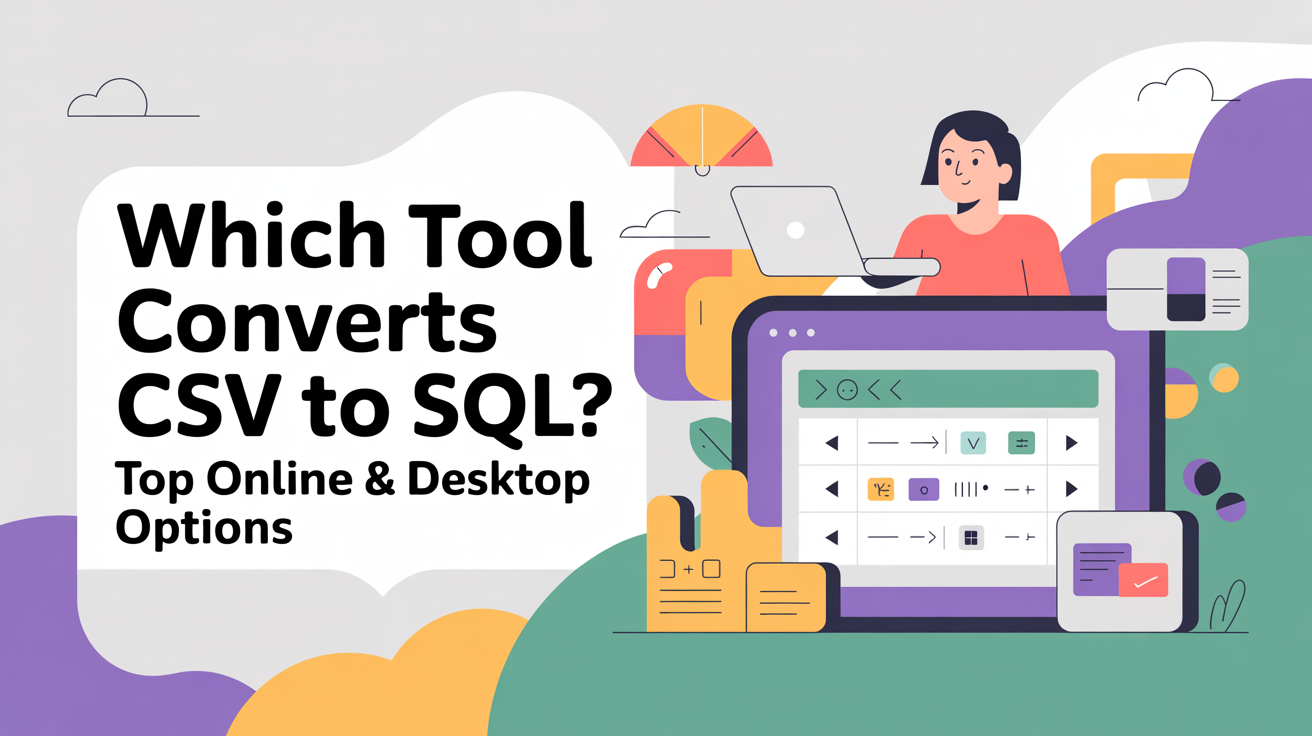Learn the easiest way to convert CSV files to SQL databases. Explore online tools, desktop software, and Python scripts for accurate, fast, and beginner-friendly CSV to SQL conversion.
The easiest way to convert a CSV file to SQL is by using a dedicated CSV to SQL tool. Online converters, desktop software, or simple scripts can quickly transform your CSV data into SQL tables, ready to import into databases like MySQL, PostgreSQL, or SQLite.
Converting CSV files to SQL can be confusing, especially when dealing with large datasets or multiple columns. Many users struggle with formatting errors or database compatibility issues. If you’ve ever wasted time trying to manually import CSV data into SQL, you’re not alone. In this guide, we’ll explore the best tools and methods to make the conversion simple, accurate, and fast. Let’s walk through each step with real examples.
Understanding CSV and SQL
What is a CSV File?
A CSV (Comma-Separated Values) file is a plain text file used to store tabular data, such as spreadsheets or databases. Each line represents a row, and commas separate the values. CSV files are widely used because they are simple, lightweight, and compatible with almost any software, including Excel, Google Sheets, and database systems. You can learn more about CSV format on the official RFC 4180 documentation.
What is SQL?
SQL (Structured Query Language) is a programming language used to manage and manipulate relational databases. SQL allows you to create, read, update, and delete data in tables, making it ideal for structured data storage. Popular SQL databases include MySQL, PostgreSQL, and SQLite.
Why Convert CSV to SQL?
Converting CSV files to SQL tables ensures that your data is structured, queryable, and ready for use in applications. Manual import can be error-prone and time-consuming, especially with large datasets. By converting CSV to SQL, you maintain data integrity, improve accessibility, and streamline database operations. In the next sections, we’ll explore the tools and step-by-step methods to make this process seamless.
Key Features to Look for in a CSV to SQL Tool
Compatibility with SQL Databases
A good CSV to SQL tool should support multiple databases like MySQL, PostgreSQL, SQLite, and Microsoft SQL Server. This ensures that the generated SQL scripts or tables can be imported without issues.
Ease of Use
Look for tools with intuitive interfaces, whether drag-and-drop online converters or user-friendly desktop software. The easier the interface, the faster you can complete conversions, especially for beginners.
Automation & Batch Processing
For large datasets or multiple CSV files, automation is crucial. Batch processing features save time by converting multiple files in one go, reducing the chance of manual errors.
Data Integrity & Error Handling
Reliable tools include data validation, error detection, and duplicate handling. These features ensure that your SQL database receives clean, accurate data. Tools like HeidiSQL and DBConvert offer robust error-handling options.
Top Tools to Convert CSV to SQL
Tool Name
Type
Key Features
Best For
CSV to SQL Converter
Online
Quick conversion, simple interface, customizable SQL output
Beginners & small datasets
HeidiSQL
Desktop
Multi-database support, direct CSV import, error checking
Intermediate users & frequent conversions
DBConvert
Desktop
Batch processing, automated conversion, cross-database support
Businesses & large datasets
Python Scripts
Programming
Fully customizable, automatable, supports large files
Developers & automation enthusiasts
These tools provide multiple options depending on your experience level, dataset size, and database type. Next, we will dive into step-by-step methods to convert CSV files to SQL efficiently.
Step-by-Step Guide to Convert CSV to SQL
Using an Online Tool
- Open a reliable online converter like ConvertCSV.
- Upload your CSV file by clicking the “Choose File” button.
- Select the target database type (MySQL, PostgreSQL, etc.).
- Customize SQL options if needed, such as table name, column types, or primary keys.
- Click “Convert” to generate the SQL script.
- Download the generated SQL file and import it into your database using a tool like phpMyAdmin or pgAdmin.
Using Software Applications
- Install a desktop tool like HeidiSQL or DBConvert.
- Open the application and connect to your database.
- Use the “Import CSV” or “Import Table” feature.
- Map CSV columns to database columns, ensuring correct data types.
- Review any error or warning messages before finalizing the import.
- Execute the import and verify that the data appears correctly in the SQL database.
Writing Custom Scripts
For developers, Python is a powerful option:
- Install Python and required libraries: pandas and SQLAlchemy.
- Load the CSV file using pandas.read_csv("file.csv").
- Connect to your SQL database using SQLAlchemy.
- Use df.to_sql("table_name", con=engine, if_exists="replace") to write the data to SQL.
- Verify that the table and data have been created successfully.
Custom scripts allow automation, handling large datasets, and repeated tasks efficiently. You can find Python documentation and examples on the official Python website and pandas documentation.
Common Issues and How to Fix Them
Encoding Problems
CSV files may contain special characters or different encodings. Always ensure your CSV is saved in UTF-8 format to avoid import errors.
Data Type Mismatch
SQL tables require correct column data types. Check that numeric columns in CSV are not accidentally imported as text, which could lead to query errors.
Large File Handling
Some tools may struggle with very large CSV files. Use desktop applications or scripts with batch processing and memory optimization features for efficient conversion.
Best Practices for CSV to SQL Conversion
- Always backup your database before importing new data.
- Validate CSV data for missing or incorrect entries.
- Keep consistent column names and data types to prevent conflicts.
- Automate repetitive conversions using scripts or batch tools.
Frequently Asked Questions (FAQ)
What is the easiest way to convert CSV to SQL?
The easiest way is to use an online CSV to SQL converter like ConvertCSV, which allows you to upload a CSV file and generate a SQL script in minutes without any technical knowledge.
Can I convert large CSV files to SQL?
Yes, but large files are better handled with desktop tools like HeidiSQL or DBConvert, or by writing custom Python scripts to avoid browser limitations and improve speed.
Do I need technical knowledge to convert CSV to SQL?
Basic knowledge helps, but online converters and desktop software are designed for beginner-friendly use, while scripting options are ideal for developers or advanced users.
Which SQL databases support CSV imports?
Most relational databases support CSV imports, including MySQL, PostgreSQL, SQLite, and Microsoft SQL Server. Some tools even allow you to customize data types and table structures during the import.
How can I avoid errors during CSV to SQL conversion?
- Ensure your CSV file is UTF-8 encoded.
- Verify data types match your SQL table columns.
- Remove or fix duplicate or missing data.
- Backup your database before importing.
Can I automate CSV to SQL conversion?
Yes, automation is possible using Python scripts with libraries like pandas and SQLAlchemy, or by using batch processing features in desktop tools like DBConvert.
Conclusion
Converting CSV files to SQL doesn’t have to be complicated. Whether you choose an online converter, desktop software, or a custom script, the key is selecting the method that fits your dataset size, database type, and technical skill. Always prioritize data integrity, correct formatting, and backup procedures to ensure a smooth conversion. By following the steps outlined above, you can quickly and accurately transform your CSV data into SQL tables, ready for analysis or application integration.